Once logged onto clickUP, your modules will be displayed on the Courses link.
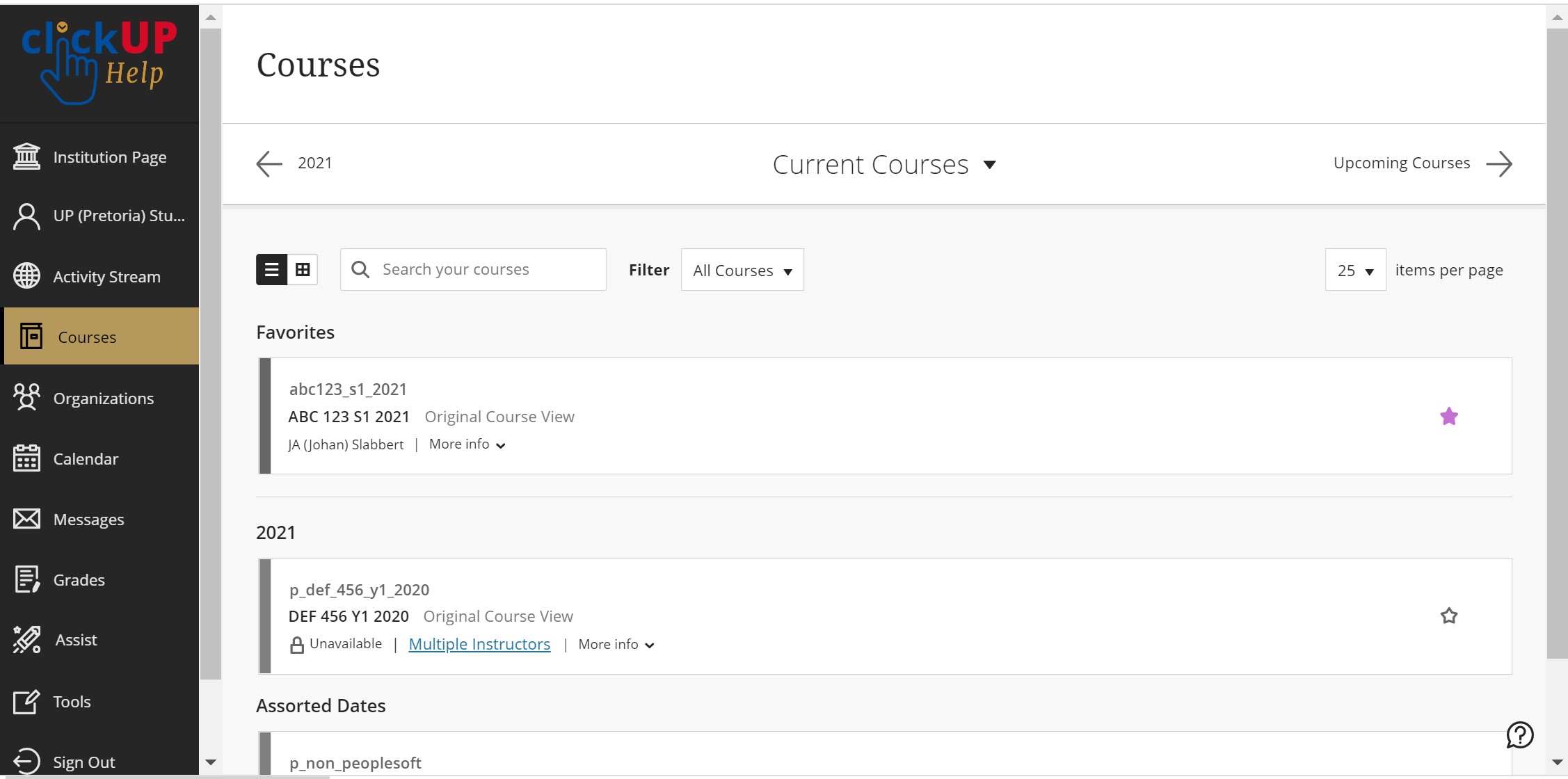
You can view the Courses page as a list or a grid. Each course card lists the course ID, course title, and instructor. If your course has multiple instructors, select Multiple Instructors for a list. Select More info to see the description and schedule, if added.
You can see unavailable courses in your course list, but you can't access them. Unavailable courses appear with a lock icon. Your lecturers decide when to open a particular clickUP module.
Use the search bar or the filter at the top of the page to narrow your view. Use the search function to find courses on the current page.
Move between past, current, and upcoming courses. If you have a lot of courses, you can also choose how many courses appear on each page. At the top of the list, you'll find a page selector to navigate through long lists.
If you access a course frequently, you can select the star icon to add it to your favorites so it appears at the top of your course list. No more scrolling! You can select the star icon again to remove a course from your favorites when you're finished working in it often.
You can't reorder courses in the list. Courses are listed in alphabetical order and grouped by term with the newest courses first. Your favorites appear at the top of the page.
Modules not listed?
clickUP records are pulled from your student centre records, therefore clickUP will only display modules that you registered for. The synchronisation between the registration system and clickUP takes about 3 hours, that means it may take up to 3 hours from the time you register, until you see the module in your clickUP list.
If a module does not display in your list of clickUP courses, follow these steps:
- Get a latest copy of Proof of Registration from UP Portal's Student Center and see if the module is listed.
- If the module does not appear on Proof of Registration, contact your Faculty Student Administration department.
- If the module does appear on Proof of Registration, check with your lecturer whether or not the module is open to students.
- If the module does appear on Proof of Registration and your lecturer confirmed that it is open, and you still do not see it in your list, follow these steps to see if it available to show in your course list.
- If the module does appear on Proof of Registration, your lecturer confirmed that it is open, and you checked it in your hidden course list and you still do not see it in your list, contact esupport at This email address is being protected from spambots. You need JavaScript enabled to view it. (Prinshof Campus Student's should Contact ClickUP helpdesk at 012 356 3037)

