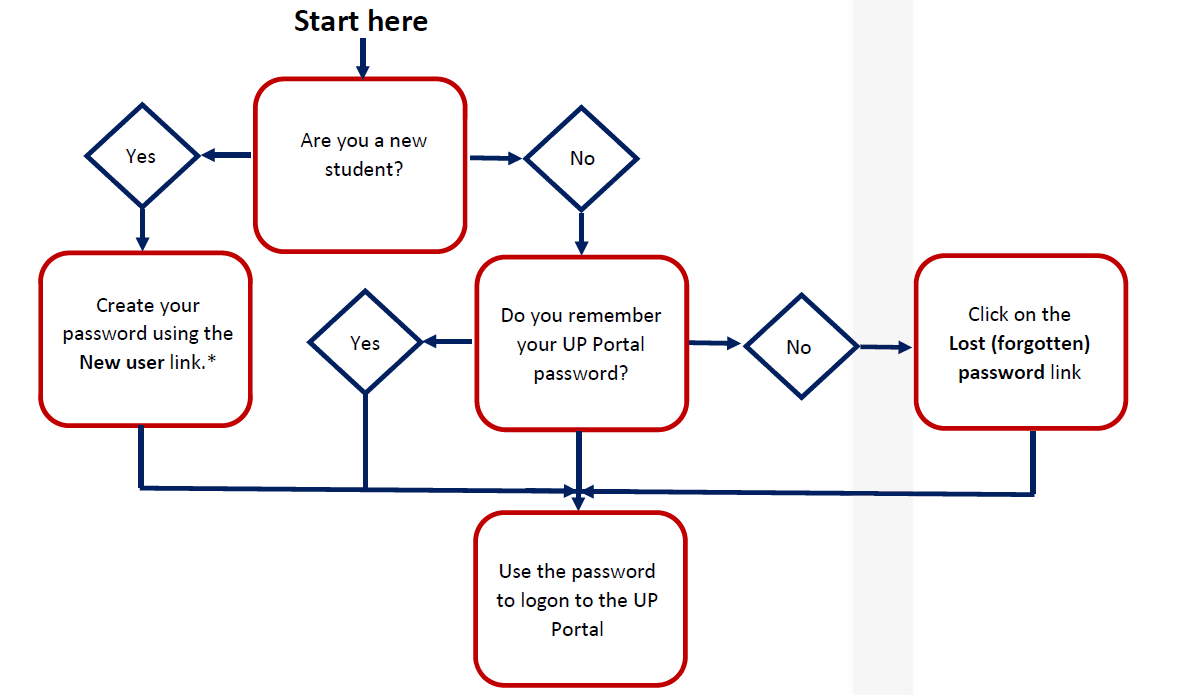Please note that you must be a registered student to get access to the clickUP system.
Follow the 3 steps below to ensure that you have a valid username and password.
Step 1. USERNAME
Note that your username will always be a lower case u, followed by 8 digits displayed on student card.
For example below, USERNAME is u12345678
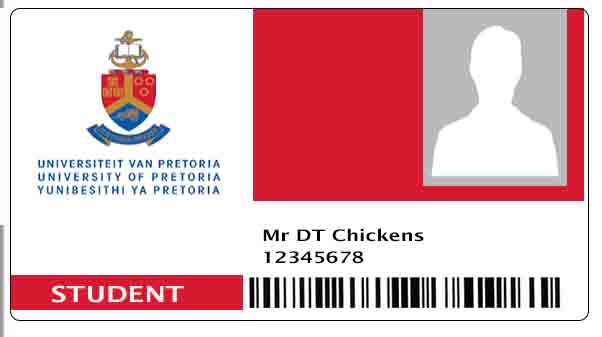
Step 2 PASSWORD
- Your password to clickUP will always be the same as the password you use to logon to UP Student Portal, your student email account, library account and wi-fi.
- The first time you log in, you will use your ID number / Passport number as a password.
- This password is created and reset only on the UP Portal system.
- Do not share your password with anyone, or they will be able to access your account!
- Remember that the system is case sensitive. You must make sure that you use upper and lower case correctly when typing your username and password.
NOTE: When you change your password on the UP Portal, it is automatically changed for clickUP. However, you must “forget” the TUKS Wi-Fi and log into it again manually on your devices after you changed your password.
The diagram below which assist you to decide whether you need to create a password, reset old password or continue with the known password:
Step 3. LOGIN
Once you made a decision from step 2, click here to go to UP portal.
Follow the instructions on How to login
Further Assistance:
If you need further assistance with login related issues, contact Student Helpdesk at This email address is being protected from spambots. You need JavaScript enabled to view it. or 012 420 3837