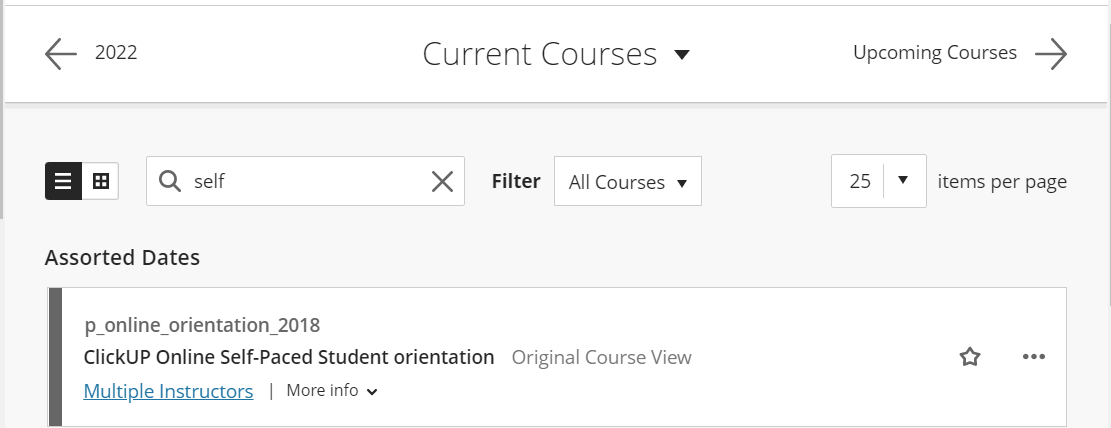Learning Xperiences App
You may be required to record your attendance of tutorial and other sessions with the Learning Xperiences App.
Download this document and follow the steps to install the app and record your attendance.
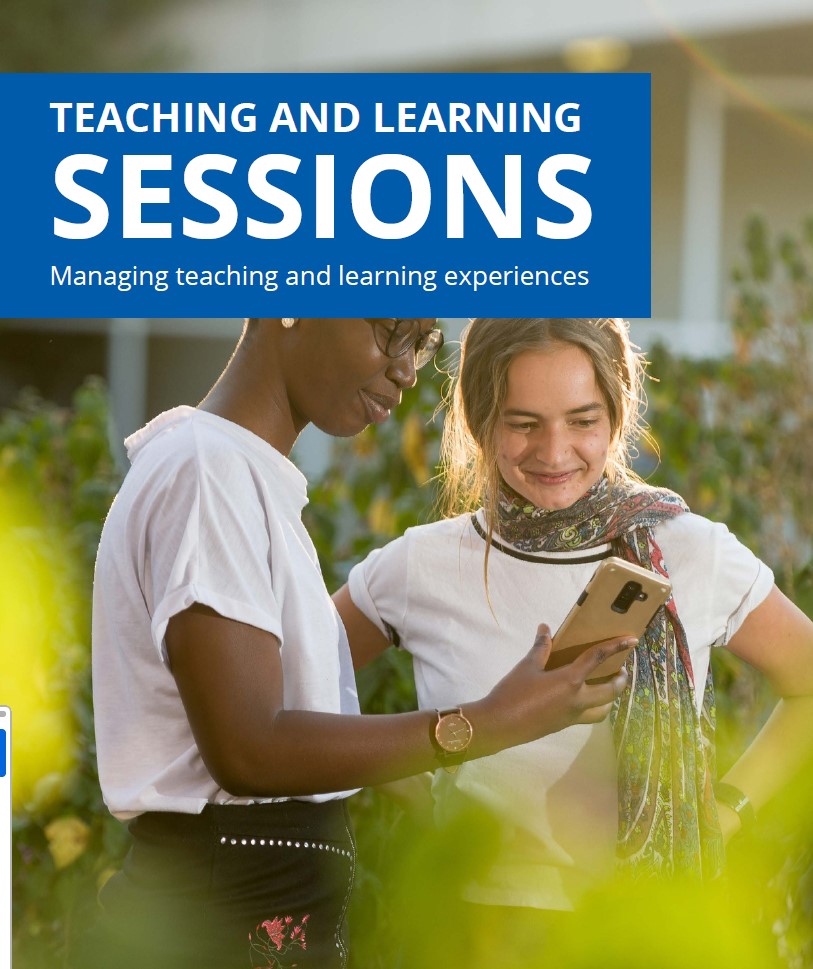
WhatsApp/ConnectYard
Some undergrad modules might have enabled a WhatsApp tool called ConnectYard.
If so you can follow these steps to access the system:
Learning continuity during Corona virus lockdown
 Reduce your data while watching YouTube videos
Reduce your data while watching YouTube videos
 Detailed information on zero-rated data through the UPConnect portal
Detailed information on zero-rated data through the UPConnect portal
Disclaimer: This calendar contains information relating to the academic activities of the University applicable at the time of publishing. Amendments to, or updating of the information contained in this calendar may be made from time to time without prior notification. The accuracy, correctness, or validity of the information contained in this calendar is not guaranteed by the University at any given time and is always subject to verification. All staff and students are kindly requested to, at all times; verify the correctness of the published information with the University. Failure to do so will not give rise to any claim or action of any nature against the University by any party whatsoever.
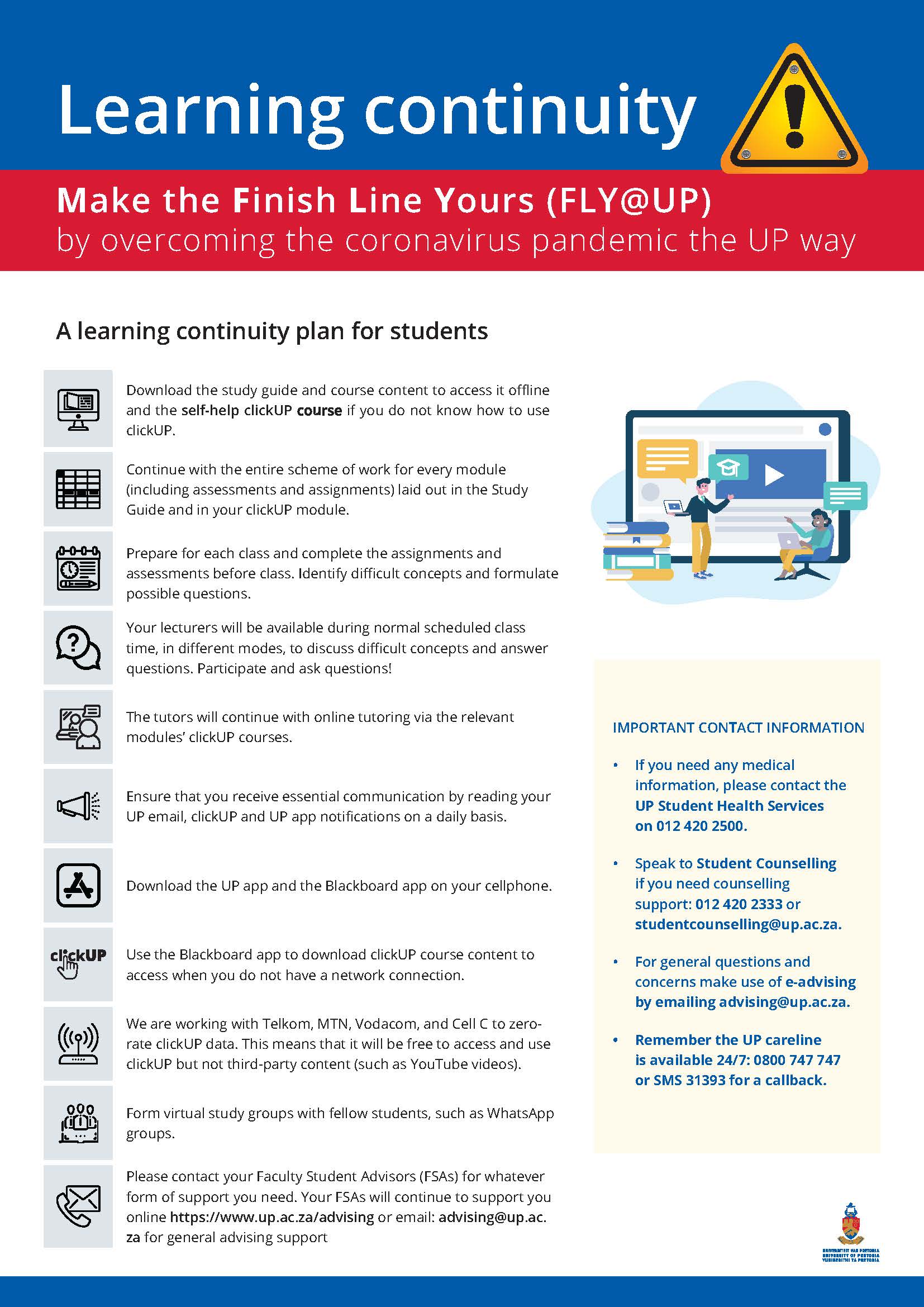
Practice using the tools
As an enrolled UP student, you have access to a course that will teach you how to use clickUP and the different tools available.
- Go to https://tinyurl.com/clickupselfhelp
- Login with u+student number (e.g. u12345678) and your UP portal password.
- A Self Enrolment page will open
- Click on the Submit button
- The system will indicate you are enrolled into the course. Click on the OK button.
- You will now be in the course where you can learn how to:
- Navigate in clickUP
- Access your UP E-mail account
- Use Turnitin
- Do assignments and tests within clickUP
- Collaborate with other students, etc.
7. The next time you want to work in the course, just log into clickUP and click on the course name on your list of courses